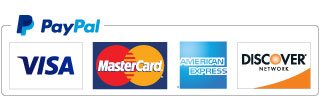How to setup Blink Broadband Router/Modem
Hello and welcome to my tech blog. This is my first blog post and I thought it would be fitting to publish one of my early articles that I shared on a local forum on April 15th, 2007. This article provides a step-by-step guide to manually configuring your Blink Broadband CPE (modem).
Configuration for Paradyne/Zhone ADSL CPE issued by Blink Broadband (TSTT)
- Power up ADSL router and connect directly to computer via LAN/Ethernet port.
- Open http://192.168.1.1 (Zhone web interface).
- In Quick Setup leave "DSL Auto-Connect" Enabled.
- Select "Advanced Setup → WAN", remove all connections then click Add.
- Set VPI to 0 (default).
- Set VCI to 35 (default).
- If you see an option "VLAN Mux - Enable Multiple Protocols Over a Single PVC", leave it disabled.
- Service Category: Default is "UBR Witout PCR" however you can change it. More about this I will put below.
- Do not enable QoS unless you plan to use it because it uses router CPU resources.
- Click Next.
- Use either (a) or (e) below but I recommend PPPoA if it works in your area.
(a). Select "PPP over ATM (PPPoA)" and any Encapsulation Mode. I prefer VC/MUX.
(e). Select "PPP over Ethernet (PPPoE)" and "LLC/SNAP-BRIDGING" Encapsulation Mode. - Click Next.
- Enter your PPP Username and Password.
- Set Authentication Method to "PAP" but "AUTO" works as well.
- I recommend that ONLY "Keep Alive" be enabled.
- If you used PPPoE from step 10 then you should see "Bridge PPPoE Frames Between WAN and Local Ports", leave it enabled.
- For PPPoE, maximum MTU size is 1492. For PPPoA, maximum MTU size is 1500. *see notes below.
- Click Next.
- Enable NAT, Enable IGMP Multicast, and WAN Service.
- If you see an option for Full Cone NAT you can leave it disabled as you most likely do not need it.
- If you see an option for "Public IP of NAT", leave it set to "Interface IP Address".
- I recommend enabling the firewall but that is your choice.
- You will need to port forward once you use a NAT configuration even if you don't enable the firewall.
- Service name is automatically set.
- Click Next.
- Check your WAN setup summary and click Save.
- You should now see your new entry. Click Finish to reboot the router.
Blink Broadband ADSL CPE in Bridged Mode
- Power up ADSL router and connect directly to computer via LAN interface.
- Open http://192.168.1.1 (Zhone web interface).
- In Quick Setup leave "DSL Auto-Connect" Enabled.
- Select "Advanced Setup → WAN", remove all connections then click Add.
- Set VPI to 0 (default).
- Set VCI to 35 (default).
- If you see an option "VLAN Mux - Enable Multiple Protocols Over a Single PVC", leave it disabled.
- Service Category: Default is "UBR Witout PCR" however you can change it. More about this I will put below.
- Do not enable QoS unless you plan to use it because it uses router CPU resources.
- Click Next.
- Select "Bridging" and "LLC/SNAP-BRIDGING" Encapsulation Mode.
- Click Next.
- Enable WAN Service.
- Service name is automatically set.
- Click Next.
- Check your WAN setup summary and click Save.
- You should now see your new entry. Click Finish to reboot the router.
NOTES:
Service Category
About Service Category: UBR without PCR is default and works. CBR and Real Time VBR are the highest priority ensures packets reach their destination. It automatically uses QoS so that option will no longer be visible if certain service categories are used. If you use one with PCR (peak cell rate) then you have to specify this number, I would to use the maximum allowed value. You may also see Sustainable Cell Rate and Max Burst. This is complicated so stick to UBR without PCR, unless you think you need something else. Like CBR is best for VoIP calls and Real Time VBR is best for streaming video.
Encapsulation Mode
About Encapsulation Mode: try both and see which works better for you. In theory VC/MUX is better than LLC because VC multiplexing tends to reduce fragmentation overhead. TSTT supports both it seems because they both work. I have no idea how to benchmark each to tell you which is better with TSTT.
PPP IP
PPP IP: You want to enable this if you have a 2nd router which you want to handle all the NAT functions. This option basically turns off the routing functions of the modem and forwards the public ip straight to your 2nd router's wan port. Your 2nd router should be set to auto assign IP/DNS (WAN interface acting as DHCP client). This feature is somewhat of a half bridge where the ADSL CPE functions like a bridge but you can still access its configuration pages, a winning combination for the home user.
Bridged Mode
Bridged Mode: This works only for areas with PPPoE. Once you set the CPE to bridged mode you need a PPPoE client device in order to log in and use the internet. You can connect it straight to a PC and use the built in PPPoE connect utility of the OS or use 3rd party software like WinPOET. This is not recommended for single PC because of several inefficiencies of a PC when it comes to routing. Only use bridged mode if you connect the CPE to the WAN port of another router that can use PPPoE on its WAN port.
Once you set up your CPE in bridged mode you will no longer be able to access its http setup pages via the lan address (192.168.1.1). You will have to setup the WAN port of your second router to use a static IP that is in the CPE lan subnet (192.168.1.2 to 192.168.1.254). This annoyance can be avoided if your second router was running dd-wrt.
Using a dd-wrt box as your 2nd router
For those with dd-wrt box as second router you can configure the following firewall scripts to be able to access the CPE setup page without having to change the WAN IP of the second router. I have already adapted the scripts to our default CPE IP address.
Case of a Bridged Modem
Source: www.dd-wrt.com/wiki/index.php/Access_To_Modem_Configuration.
In this case the router itself creates the PPPoE connection to the ISP server; but to work, the connection between the modem and the router must have an IP address. Usually the modem gives an address to the client; but this address will never be used except to access the configuration interface of the modem.
IP of CPE (modem) = 192.168.1.1
IP handed to 2nd router from CPE (modem) = 192.168.1.2
Save Firewall Script:
ifconfig vlan1:1 192.168.1.2 netmask 255.255.255.0 broadcast 192.168.1.255 /usr/sbin/iptables -I POSTROUTING -t nat -o vlan1 -d 192.168.1.0/24 -j MASQUERADE
Maximum Transmission Unit (MTU)
Sources: www.ietf.org/rfc/rfc1483.txt ; www.ietf.org/rfc/rfc2364.txt.
I will present my recommendations for MTU size based on mathematical calculations. Please bear in mind that PPPoE is really PPPoEoA (PPP over Ethernet over ATM) when referring to DSL technology which makes it less bandwidth efficient to use PPPoE for DSL.
We know that a standard 53 byte ATM cell consists of 48 bytes payload and 5 bytes header. 1488/48 = 31 whole cells.
For PPPoA with VC/MUX the optimal MTU is 1478. The PPPoA overhead is 10.
1478 + 2bytes PPP + 8bytes CCPS-PDU trailer = 1488 hence 31 whole cells.
For PPPoA with LLC the optimal MTU is 1472.
1472 + 8bytes LLC+SNAP + 2bytes PPP + 8bytes CCPS-PDU trailer = 1488 hence 31 whole cells.
For PPPoE with VC/MUX the optimal MTU is 1456. Since the 8bytes LLC/SNAP header is not needed here.
1456 + 2bytes PPP + 6bytes PPPoE + 14bytes Ethernet MAC + 2bytes PAD + (-8bytes LLC+SNAP) + 8bytes CCPS-PDU trailer = 1488 hence 31 whole cells.
For PPPoE with LLC the optimal MTU is 1448.
1448 + 2bytes PPP + 6bytes PPPoE + 14bytes Ethernet MAC + 2bytes PAD + 8bytes LLC+SNAP + 8bytes CCPS-PDU trailer = 1488 hence 31 whole cells.
Thank you for reading, I hope this article was helpful to you. If you have any questions or would like to request further help, you can join the discussion for this topic at http://tsttproblems.com/index.php?showtopic=857.